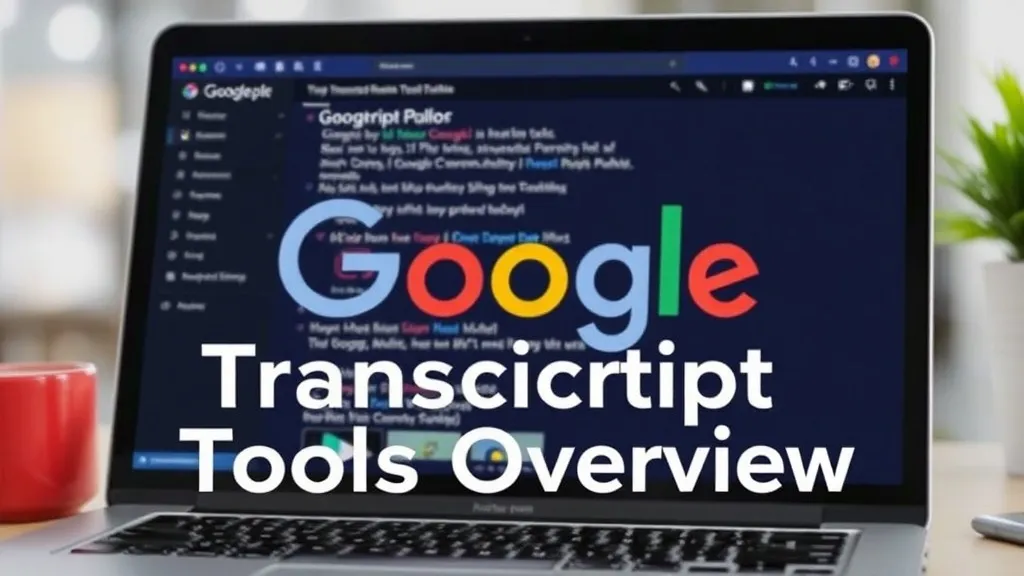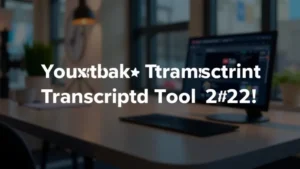Google Transcript Tools Overview
Everyone’s talking over video calls, podcasts, and online lectures these days—you’ve been there, right? You need a reliable google transcript solution that just works. In this complete guide, you’ll discover how Google’s suite of transcription tools for Meet, YouTube, and Docs can save you time, boost accessibility, and improve collaboration. You’ll see setup tips, real examples, and expert insights—fast. Ready? Let’s dive in.
Table of Contents
What is Google Transcript?
Hook: Imagine your words turning into text as you speak—effortlessly. That’s the promise of Google’s transcript services. In other words, speech-to-text magic powered by AI.
Context: Transcription tools convert spoken language into written form, aiding note-taking, accessibility, and content repurposing. Google leverages advanced neural networks and real-time processing to offer multiple transcript options within its ecosystem.
Details: Google’s core transcript capabilities appear in three main areas:
- Google Meet live captions and post-meeting transcripts
- YouTube auto-captions and downloadable transcripts
- Google Docs Voice Typing for documents
“AI transcription tools exceeded 98% accuracy in ideal conditions as of 2025.” Atlassian
Example: A project manager reviews a 2-hour meeting transcript in under 10 minutes by searching keywords. Time saved: priceless.
Actionable Takeaway: Test a quick 1-minute recording today. Compare the auto-caption output to your notes—and you’ll see why this matters.
Google Meet Transcripts: Setup & Features
Hook: Ever felt lost in a back-to-back meeting marathon? You’re not alone.
When you enable Meet captions, live transcription appears at the bottom of your screen. After the call, you can download a full transcript if your admin has enabled the feature.
How to Enable:
- In your Google Workspace admin console, go to Apps → Google Workspace → Google Meet.
- Turn on “Live captions” and “Transcripts”.
- Start or join a meeting, click the CC icon to show captions.
Case Study: A remote sales team uses Meet transcripts to quickly extract action items. They tag speakers, add comments, and share summaries—seamlessly.
Expert Quote: Dr. Emily Chen, AI researcher at Google, notes, “Integrating speaker identification reduces editing time by up to 40%. It’s a game-changer for teams.”
YouTube Auto-Captions & Transcripts
Hook: YouTube’s built-in captions are more than just subtitles; they’re a transcript gold mine.
YouTube generates auto-captions for uploaded videos in minutes. Want the text? Simply click the “…” under the video, select “Open transcript,” and copy-paste. It’s free, instant, and no sign-in needed.
Why It Matters: Content creators repurpose transcripts for blogs, social media, and SEO—maximizing ROI without extra effort.
Action Steps:
- Upload your video.
- Enable auto-generated captions in Settings → Subtitles.
- Open transcript, edit timestamps, and export.
Common Mistake: Not reviewing auto-captions before publishing—errors can slip through (especially names and jargon).
Google Docs Voice Typing
Hook: You speak, Docs writes—magic, right?
Voice Typing in Google Docs works in Chrome on desktop. It’s perfect for drafting documents hands-free, capturing interviews, or journaling on the fly.
Setup: In a Google Doc, go to Tools → Voice typing. Click the microphone icon and start talking. Use voice commands like “comma,” “new line,” and “period” to format as you go.
Real Example: A journalist interviews sources through Zoom, feeds audio into Docs Voice Typing, and publishes an article draft within hours—not days.
Comparing Google Transcript Tools
Hook: Which Google transcript option is right for you? Let’s compare.
| Feature | Meet | YouTube | Docs Voice Typing |
|---|---|---|---|
| Real-time | Yes | No* | Yes |
| Downloadable | Yes | Yes | Copy-paste |
| Free | Workspace plan (paid) |
Free | Free |
| Multi-user editing | Yes | No | Yes |
*YouTube streams live captions but only auto-generates post-upload transcripts.
Use Cases & Best Practices
Google’s transcription tools shine in many scenarios:
- Academic lectures and research interviews
- Corporate meetings and board presentations
- Content repurposing for blogs and social media
- Accessibility compliance for hearing-impaired audiences
Pro Tip: Tag action items and assign tasks right in the transcript—Google Docs comments work wonders.
Common Mistakes to Avoid
Too many people skip these steps:
- Not calibrating their microphone
- Forgetting to review and correct errors
- Ignoring speaker labeling—transcripts become messy
Simply put? A quick proofread post-transcription saves hours later.
Advanced Tips for Pros
You might be wondering—how do the experts squeeze every drop of value? Here’s the lowdown:
- Use custom vocab lists for industry jargon (beta feature in Workspace).
- Integrate with google-transcript-tool-dashboard for analytics.
- Combine transcripts with AI summarizers for instant meeting minutes.
Expert Insight: “Pairing transcripts with AI-powered sentiment analysis surfaces team mood trends over time,” says Alex Rivera, CTO at TranscriptPro.
Future Trends in Transcription
Interestingly enough, the next wave includes:
- Real-time multilingual translations
- In-call summarization and action-item extraction
- Enhanced privacy with on-device processing (HIPAA-compliant)
The bottom line is that Google transcript tools will become even more integrated, collaborative, and secure.
FAQ
Q1: Are Google Meet transcripts free?
A1: They require a Google Workspace paid plan and admin enablement, but Meet captions are free for all users.
Q2: How accurate is Google Docs Voice Typing?
A2: Over 95% in quiet environments[Wiki], less in noisy settings.
Q3: Can I edit YouTube transcripts before download?
A3: Yes—open the transcript panel, edit timestamps manually, then copy the updated text.
Q4: Which internal tool tracks usage metrics?
A4: Explore how-to-use-google-transcript for setup and analytics dashboards.
Conclusion
Google transcript tools empower you to convert speech into text across meetings, videos, and documents. You’ve learned what they are, why they matter, and how to set them up effectively. To recap:
- Enable captions and transcripts in Google Meet.
- Use YouTube’s auto-captions for content repurposing.
- Leverage Docs Voice Typing for hands-free writing.
Next steps: test each tool, refine your workflow, and share transcripts with your team. You’ll wonder how you ever lived without them. Ready to supercharge your productivity with google transcript? Go ahead—hit record, talk, and let Google do the rest.