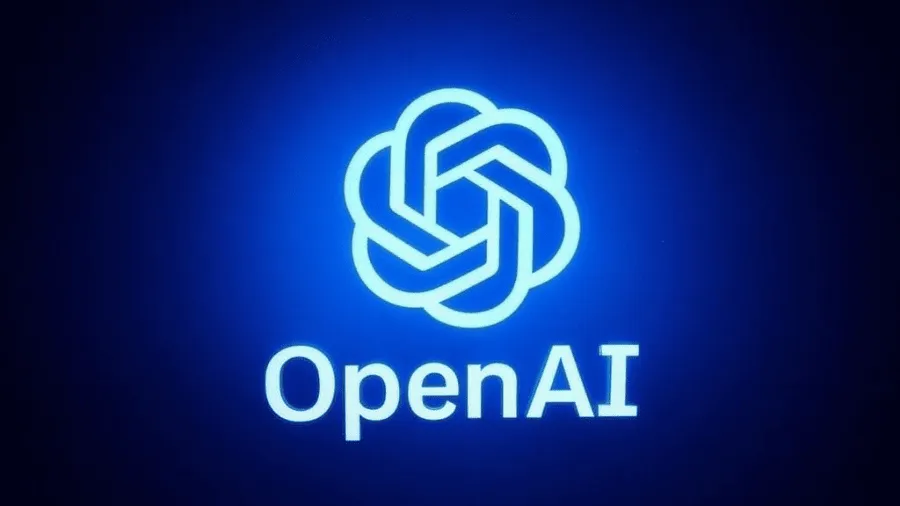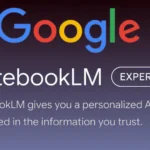Table of Contents
- What is GitHub Copilot 3?
- What You Will Learn in This Article:
- How to Install and Set Up GitHub Copilot 3
- Exploring GitHub Copilot 3 Features
- Creating a Simple Website Using GitHub Copilot 3
- Comparing GitHub Copilot with Other Tools
- Tips for Using GitHub Copilot 3 Effectively
- Conclusion
- Additional Resources
What is GitHub Copilot 3?
GitHub has announced the new version GitHub Copilot 3 as an AI tool integrated into Visual Studio Code. This tool is designed to assist developers, whether beginners or professionals, in creating websites, tools, and applications easily and quickly. Most importantly, Copilot 3 is available for free for a limited trial.
What You Will Learn in This Article:
- How to install and set up GitHub Copilot 3.
- Exploring its core features.
- Building a simple website using the tool.
- Comparing GitHub Copilot with similar tools.
- Tips for using the tool to develop projects.
How to Install and Set Up GitHub Copilot 3
Steps:
- Create a GitHub Account:
- Sign up at GitHub.com for a free account.
- Download Visual Studio Code:
- Install the software on your computer. This program is a local development environment that supports Copilot.
- Install GitHub Copilot:
- Download and install the extension directly from Visual Studio Code.
Features After Installation:
- Smart Coding Assistant: Enables code generation using artificial intelligence.
- Integration with GitHub Repositories: Easily import and develop projects.
Read also: Make Money with AI
Exploring GitHub Copilot 3 Features
1. Ease of Code Writing:
With Copilot, developers can easily write HTML, CSS, and JavaScript code. Simply entering a brief description of the project in the chat window prompts Copilot to generate the necessary code.
2. Project Creation:
- Websites and tools can be created in minutes.
- Support for advanced commands to enhance projects.
3. User-Friendly Interface:
- Chat Mode: Helps you write code through text instructions.
- Editor Mode: Provides advanced editing tools for creating and modifying files.
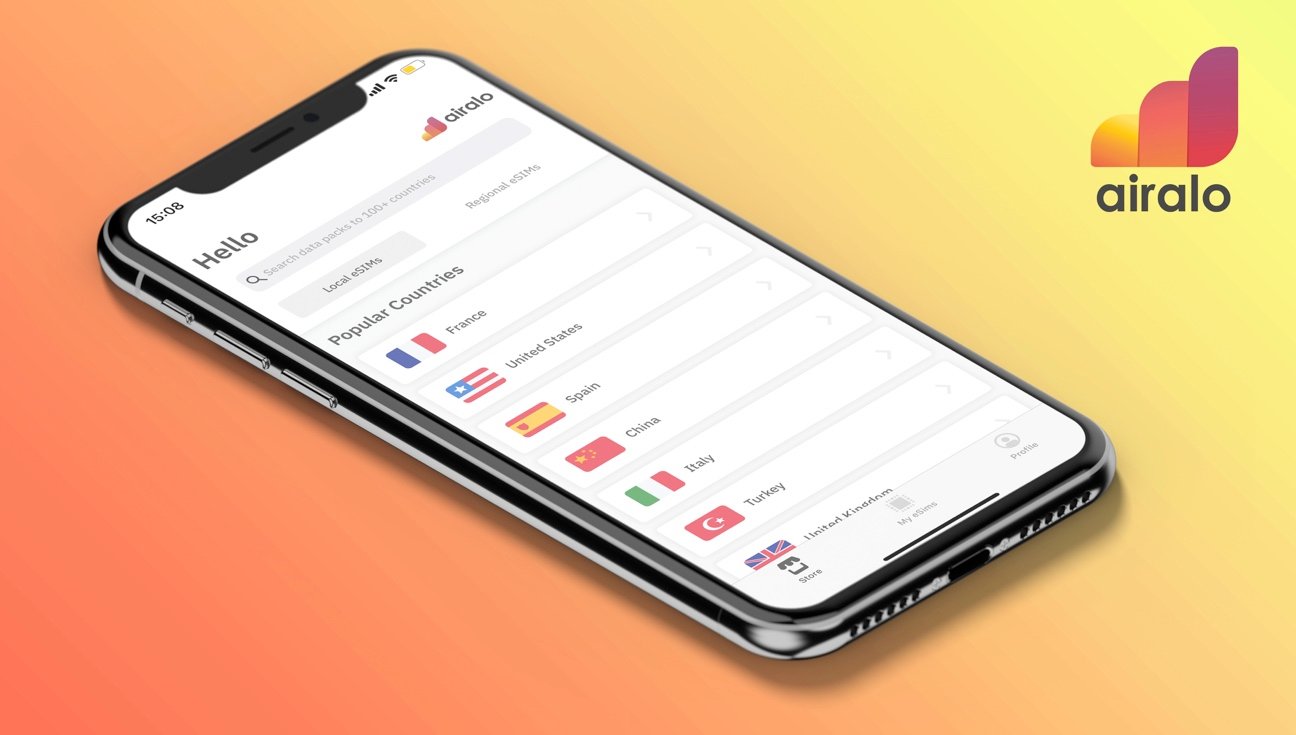
Creating a Simple Website Using GitHub Copilot 3
Example: Creating an SEO Cost Calculator
- Open a New Project:
- Create a new file within Visual Studio Code and name it something like “example_website”.
- Enter the Create Command:
- Input a simple description like “Create SEO Cost Calculator” in the chat window.
- Add the Code:
- Copilot will automatically generate HTML and CSS code. Apply the code in the editor.
- Run the Website:
- Use the Live Server feature to preview the website directly from the browser.
- Save and Host the Website:
- The website can be easily hosted on Netlify, or any other hosting platform.
Result:
- Creating a simple and effective website in minutes.
- Hosting the website online using a custom domain name.
Comparing GitHub Copilot with Other Tools
| Tool | GitHub Copilot 3 | Bolt | Wind Surf |
|---|---|---|---|
| Cost | Free | Paid | Paid |
| Ease of Use | Good | Excellent | Excellent |
| Interface Design | Average | Better | Better |
| Customization Ability | Good | Very Good | Very Good |
Tips for Using GitHub Copilot 3 Effectively
- Start with Simple Projects:
- Begin with small projects to familiarize yourself with how to use the tool.
- Use Advanced Commands:
- Try entering custom commands for more accurate results.
- Integrate Copilot with GitHub:
- Leverage GitHub repositories to speed up your work.
- Check the Code:
- Ensure to test the generated code for quality assurance.
Read also: Who Owns the Copyright When ChatGPT Creates Code for Your App
Conclusion
GitHub Copilot 3 is a powerful tool that simplifies the development of websites and applications, even for beginners. With its user-friendly interface and intelligent capabilities, software projects can be created easily and quickly. However, it may be more suitable for small to medium-sized projects compared to tools like Bolt and Wind Surf.
Additional Resources
- Free SEO Course: Learn how to create effective websites using Copilot.
- Free Consultation Session: Get a personalized plan to improve your site and increase traffic.
Read also: Top Five ChatGPT Customization Tips to Boost Productivity