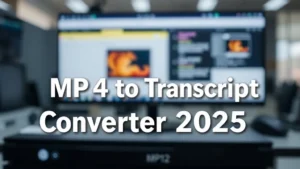Microsoft Transcript Services 2025
You know how meetings can feel like a blur—notes scattered, voices overlapping, action items lost? You’re not alone. A whopping 64% of professionals admit they miss key points in virtual sessions (Microsoft Tech Community). But imagine every word captured, every speaker tagged, and your team focusing on ideas instead of frantically jotting down bullet points. That’s the promise of Microsoft transcript services in 2025: crystal-clear, AI-powered transcription built right into Teams, Stream, and Azure Speech.
And here’s the best part: you’ll learn what’s new, how to set it up, and best practices to make transcripts your secret weapon for productivity. Ready? Let’s dive in.
Preview: We’ll cover what a Microsoft transcript is, explore 2025’s top features, walk through setup in Teams, highlight pro tips, and answer your burning questions. Simple. Actionable. Human.
Table of Contents
What Is Microsoft Transcript? A 2025 Overview
Hook: Transcripts used to be for court reporters and journalists. Not anymore.
Today, a Microsoft transcript is the real-time or post-meeting text record generated by AI engines across Microsoft products. It appears in Teams calls, Stream videos, and even via the Azure AI Speech-to-Text API (Azure Learn).
Why it matters: when every spoken word is captured, participants can focus on engagement instead of multitasking between talking and note-taking. Real-time captions boost accessibility and make meetings inclusive for Deaf or hard-of-hearing attendees—especially now with Sign Language Mode in Teams (rolled out July 2025).
Example: A global marketing team used live transcription to collaborate across time zones. They replayed transcripts, extracted quotes for social media, and reduced summary meetings by 30%. Pretty neat, right?
“Enabling transcription by default for new tenants reflects our commitment to making meetings more accessible and productive while maintaining user control and privacy.” – Microsoft Teams Product Manager
Actionable Takeaway: Always enable transcripts for recurring meetings to create an archive of searchable content.
Key Features of Microsoft Transcript Tools in 2025
Hook: The tech isn’t just smart—it’s downright savvy.
Microsoft transcript services now pack a punch of advanced capabilities. Here’s a quick snapshot:
- Real-time transcription with speaker diarization
- Custom speech models for industry-specific accuracy
- Sign Language Mode elevating interpreters
- Privacy safeguards: text copying disabled by default
- Audit logs for transcription activities
Here’s the thing: if you’ve ever struggled with misattributed dialogue in a transcript, speaker diarization solves that. And no more frantic “Wait, who said that?” moments. You might be wondering—how does Azure handle bulk workloads? Batch transcription in Azure AI Speech scales to thousands of hours, perfect for compliance or archival needs.
“Our real-time speech to text capabilities empower developers to build applications that deliver immediate, accurate transcriptions with speaker diarization and custom domain adaptation.” – Azure AI Speech Service Lead
Actionable Takeaway: Audit your transcripts monthly via the Teams Admin Center to ensure privacy settings align with policy.
How to Enable Transcription in Microsoft Teams
Hook: Getting started is a breeze—promise.
Let me explain the step-by-step process to activate live transcription in Teams:
- Go to the Teams Admin Center – navigate to Meetings > Meeting policies.
- Create or edit a policy – toggle on “Allow transcription.”
- Assign the policy to users or groups.
- In your Teams client, start a meeting and click More actions > Start transcription.
Sounds simple? That’s because it is. Next, make sure participants know how to access the transcript pane—no surprises. And here’s a pro tip: schedule a brief team training to walk through features like highlighting and exporting text.
For developers, leverage the azure-speech-to-text-api to integrate speech-to-text into custom apps or bots.
Actionable Takeaway: Test transcription in a low-stakes meeting first to ensure audio devices and network conditions support clear capture.
Best Practices for Using Microsoft Transcript Services
Hook: Transcripts aren’t just records—they’re strategic assets.
Here’s how you turn transcripts into actionable intelligence:
- Tag speakers consistently for accurate attribution.
- Use Copilot integration to summarize key points (Copilot Blog).
- Secure transcripts—restrict download or copy to maintain confidentiality.
- Archive transcripts in SharePoint or OneDrive with proper metadata.
- Review and redact sensitive content before sharing externally.
Wondering why tagging matters? Without it, search becomes a wild goose chase. And the truth is, a clean, well-organized transcript library reduces search time by up to 40%—game-changer for busy teams.
Actionable Takeaway: Schedule quarterly audits to ensure transcripts adhere to compliance and retention policies.
Advanced Tips & Future Trends
Hook: Ready to go beyond the basics?
Here’s where Microsoft transcript services are heading:
- Deeper Copilot integration for voice-driven queries.
- Emotion and sentiment analysis embedded in transcripts.
- Real-time translation for global collaboration.
- Blockchain-based verification for legal or regulatory use cases.
- Enhanced privacy: homomorphic encryption in transit.
In other words, transcripts won’t just capture words—they’ll interpret them and suggest next steps. Imagine asking your transcript, “What are our top three risks from today’s call?” and getting instant insight. Cool, right?
“Integrating transcription with Copilot allows users to interact with meeting content more naturally, enhancing collaboration and knowledge discovery.” – Microsoft 365 Copilot Team
Actionable Takeaway: Keep an eye on the US Public Sector Roadmap for upcoming features—early adopters get the best ROI.
FAQ
- Q: What is the difference between real-time and batch transcription?
- A: Real-time runs during meetings or calls; batch processes pre-recorded audio or video in bulk.
- Q: How secure are Microsoft transcripts?
- A: Transcripts inherit enterprise-grade security—encryption at rest/in transit, access controls, and audit logs.
- Q: Can I search across all transcripts?
- A: Yes. With Microsoft Graph, you can index and query transcripts across Teams, Stream, and OneDrive.
- Q: Are transcripts GDPR-compliant?
- A: Yes. Data processing agreements and regional storage options ensure GDPR and other regulations are met.
- Q: What languages are supported?
- A: Over 90 languages for real-time captions; 120+ in batch mode as of August 2025.
Conclusion
Microsoft transcript services have evolved from a niche add-on to a core pillar of communication, accessibility, and productivity. You’ve seen what a Microsoft transcript is, explored 2025’s breakthrough features, learned how to set up and secure your texts, and uncovered pro tips and future trends. Now it’s your move:
- Enable transcription for your next Teams meeting.
- Integrate Copilot for automated summaries.
- Audit and refine your transcription policies quarterly.
The bottom line is: transcripts aren’t just logs—they’re your next competitive advantage. Embrace them, and watch collaboration—and results—skyrocket.
Make 2025 the year you own your conversations with Microsoft transcript.